|
|
2.8.13[Base Circle Edit[Vertex]] command
|
|
It moves/rotates chosen object by specifying a base circle to the chosen
object and editing the base circle.
| TOOL |
 |
When starting this command, the command which was starting before it is
automatically ended.
A procedure is shown below.
1. It chooses the object. (For the details, refer to The way of choosing
object.)
2. When specifying a base circle size in the numerical value
It starts [Numeric Mode] command and it makes a numerical value input
state.
The starting of [Numeric Mode] command can be omitted when starting a menu while pushing Numeric Mode Shortcut
Key(Generally : Shift ), too.
3. It starts [Base Circle Edit[Vertex]] command.
4. In case of the numerical value input state
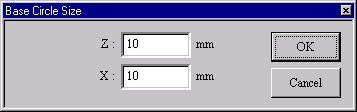
[Base Circle Size]Dialog Box
The [Base Circle Size] Dialog Box is displayed when clicking the central
position of the base circle. It specifies a base circle size.
5. In case of the mouse input state (except the numerical value input state)
A base circle is displayed when beginning a drag in the central position of the base circle and dragging to the outside
diameter position. Drag - It is not in the movement limitation.
Mouse Limit Key (Generally :Ctrl ) + Drag - It limits a movement to the
vertical/horizontal/slant (45 degrees) direction.
When limiting input, continue to push Mouse Limit Key until the drag ends.
6. It drags TRACKER in the base circle four corners and it changes a base circle shape.
Drag - It is not in the movement limitation.
Mouse Limit Key (Generally : Ctrl ) + Drag - It limits a movement to the
vertical/horizontal/slant (45 degrees) direction.
When limiting input, continue to push Mouse Limit Key until the drag ends.This command doesnft end automatically. As for the way of ending, refer
to The way of commandfs ending. As for the TRACKER, refer to The way of
the TRACKER operation. In [Environment] command, Numeric Mode Short-cut
Key and Mouse Limit Key can be changed, too.
Since Ver1.1
The cursor is displayed to three figure.
The point for positioning is displayed to Circle center.
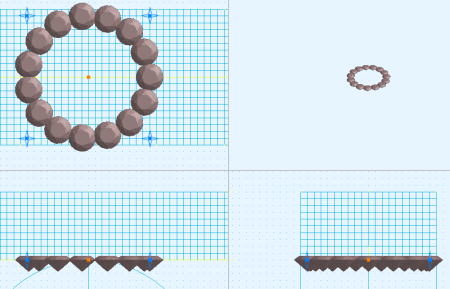
The movement of the direction of Z is a vertical migration.
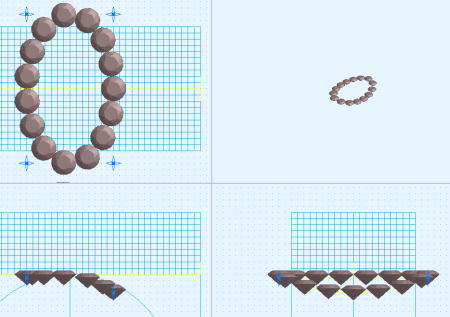
Function F5
It is a command start after F5 is pushed and Become Wire (control point).
The command starts after pushing F5.
The number of control points drawn in Circle is specified.
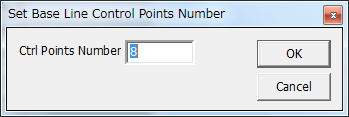
Base Circle is dragged from the center.
The line of the radius is drawn.
Circle of the control point specified by the above-mentioned is displayed.
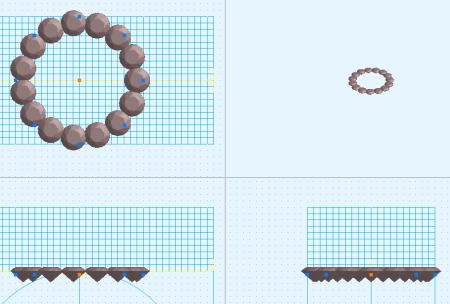
The position is adjusted in the point of the orange (yellow).
A blue point is clicked.
It is possible to work just like a Wire edit.

|
| |
| Copyright 2009 GLB Co., Ltd All Right Reserved |
|

