|
|
2.7.6 [Polyhedron] command
|
|
It generates the gimlet the base shape of which is chosen object (Wire).
| TOOL |
 |
Function Key
|
| no-function Key |
Usually, Polyhedron |
| F5 key is pushed and it is command starting. |
FacetPolyhedron |
| F6 key is pushed and it is command starting. |
1 SectionPolyhedron |
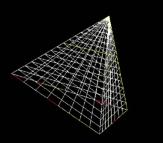
When starting this command, the command which was starting before it is automatically ended and the generated sweep
body becomes a chosen condition (red display).
A procedure is shown below. (It does any one of three planes (X-Y, Y-Z, Z-X).)
1. It chooses the object (Wire). (For the details, refer to P8 The way of choosing object.)
2. When [Polyhedron]command is done with [Facet].
F5 key is pushed, and the [Facet] mode is taken.
3. When [Polyhedron]command is done with [1 Section].
F6 key is pushed, and the [1 Section] mode is taken.
Facet and 1 Section cannot be started simultaneously.
4. It starts [Polyhedron] command.
5. The polyhedron which has a chosen wire to the base is generated.
6. It moves while dragging TRACKER of gimlet vertex.
Drag - It is not in the movement limitation.
Mouse Limit Key(Generally : Ctrl ) + Drag - It limits amovement to the
vertical/horizontal/slant (45 degrees) direction.
When limiting a movement, continue to push Mouse Limit Key until it specifies a gimlet vertex.
This command doesn’t end automatically. As for the way of ending, refer
to The way of command’s ending. As for the TRACKER, refer to The way
of the TRACKER operation. In [Environment] command, Mouse Limit Key can
be changed, too. Solid Facet can be set up if a function key is pushed.
refer to Solid and Facet.
|

