|
It generates the revolution form the section shape of which is chosen object
(Wire).
| TOOL |
 |
Fanction Key
|
| no-function Key |
Usually,Relolve |
| F5 key is pushed and it is command starting. |
FacetRevolve |
| F6 key is pushed and it is command starting. |
1 SectionRevolve |
| F7 key is pushed and it is command starting. |
Sweep SurfaceRevolve |
| F12 key is pushed and it is command starting. |
nothing rotation number of partitions setting. |
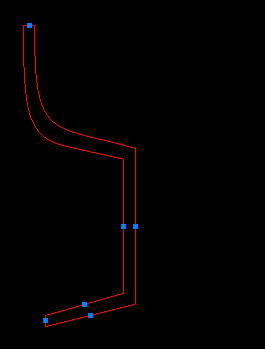 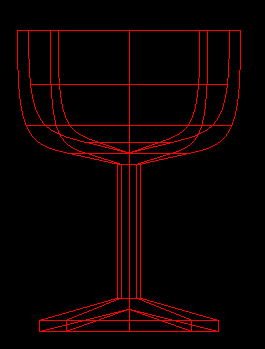
When starting this command, the command which was starting before it is
automatically ended and the generated sweep body becomes a chosen condition
(red display).
A procedure is shown below. (It does any one of three planes (X-Y, Y-Z, Z-X).)
1. It chooses the object (Wire). (For the details, refer to The way of
choosing object.)
2. When [Revolve]command is done with [Facet].
F5 key is pushed, and the [Facet] mode is taken.
3. When [Revolve]command is done with [1 Section].
F6 key is pushed, and the [1 Section] mode is taken.
Facet and 1 Section cannot be started simultaneously.
4. When [Revolve]command is done with [Sweep Surface].
F7 key is pushed, and the [Sweep Surface] mode is taken.
5. When generating an arc shape (the generation area is less than 360 degrees)
(a) It starts [Numeric Mode] command and it makes a numerical value input state.
The starting of [Numeric Mode] command can be omitted when starting a menu while pushing Numeric Mode
Short-cut Key(Generally :Shift ), too.
(b) It starts [Revolve] command.
(c) The [Revolve Object Area] Dialog Box is displayed. It specifies a generation area (angle) of the revolve object.
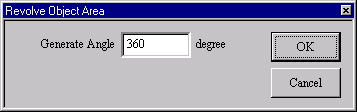
[Revolve Object Area] Dialog Box
(d) The [Revolve Divide Number] Dialog Box is displayed. It specifies a Revolve Divide Number.
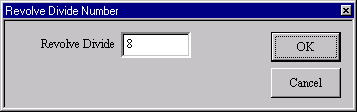
[Revolve Divide Number] Dialog Box
(e) It specifies an axis of rotation while dragging a mouse. (Annulus body)
Drag - It is not in the movement limitation.
Mouse Limit Key (Generally :Ctrl ) + Drag - It limits a movement to the
vertical/horizontal/slant (45 degrees)
direction.
When limiting input, continue to push Mouse Limit Key until the drag ends.
6. When generating an arc shape (the generation area is 360 degrees)
(a) It starts [Revolve] command.
(b) The [Revolve Object Area] Dialog Box is displayed. It specifies a generation area (angle) of the revolve object.
(c) It does either of following (a), (b).
i. It specifies an axis of rotation while dragging a mouse. (Annulus body)
Drag - It is not in the movement limitation.
Mouse Limit Key (Generally : Ctrl ) + Drag - It limits a movement to the
vertical/horizontal/slant (45
degrees) direction.
When limiting input, continue to push Mouse Limit Key until the drag ends.
ii. When the broken line point of the Control point continues in the chosen wire, TRACKER is displayed in the
halfway point. It clicks the TRACKER. (Revolution shape)
It inserts a Control point for the number of [Revolve Divide] in the Control
point to the direction of the revolution. The display of [Revolve Divide
Number] Dialog Box is omissible if a [Revolve] command is started pushing
the Ctrl key.
As for the TRACKER, refer to The way of the TRACKER operation. In ([Environment]
command, Mouse Limit Key can be changed, too. Solid Facet can be set up
if a function key is pushed. refer to Solid and Facet. By Sweep Mode,
the sweep surface (the surface where the section is uniform) can be generated.
For the details, Sweep Surface.
|

