It generates a gem.
| TOOL |
 |

The gem which can be produced is as follows.
1. Round Brilliant-cut
2. Oval Brilliant-cut
3. Marquise Brilliant-cut
4. Pear Shape Brilliant-cut
5. Heart Shape Brilliant-cut
6. Single-cut
7. Emerald-cut
8. Baguette-cut
9. Tapered Baguette-cut
10. Rose-cut
11. Cabochon-cut
When starting this command, the command which was starting before it is automatically ended and the generated gem
stone becomes a chosen condition (red display).
A procedure is shown below.
1. When inputting the size of the gem in the numerical value
It starts [Numeric Mode] command and it makes a numerical value input
state.
The starting of [Numeric Mode] command can be omitted when starting a menu while pushing Numeric Mode Shortcut
Key(Generally : Shift ), too.
2. When displaying the size of the gem in the numerical value
It starts [Show The Number] command and it makes a numerical value display
condition.
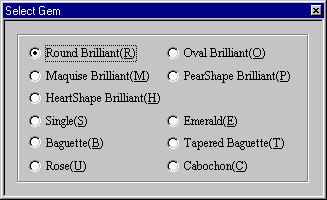
[Select Gem]Dialog Box
3. It starts [Gem] command.
4. The DIALOG which chooses the kind of the gem is displayed. Click a button with the mouse or push a Short-cut Key.
The display of the DIALOG can be omitted when starting a menu while pushing a corresponding Short-cut Key.
5. In case of the numerical value input state
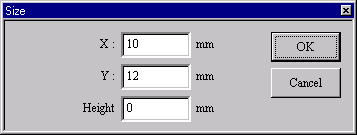
[Size] Dialog Box
The [Size] Dialog Box is displayed. It specifies the size of the gem.
6. In case of the mouse input state (except the numerical value input state)
(a) It generates a gem to the screen half size and TRACKER is displayed on the XY/YZ plane.
TRACKER color
Blue : For the size change.(XY plane : outside diameter change, YZ plane : height change.)
Dark Green : For taper. (Only Tapered Baguette-cut)
(b) It drags TRACKER (Blue) for the size change and it changes a size.
Drag - It is not in the movement limitation.
Mouse Limit Key(Generally :Ctrl ) + Drag - It limits a movement to the
vertical/horizontal/slant (45 degrees) direction.
When limiting input, continue to push Mouse Limit Key until the drag ends.
At this time, in case of the numerical value display condition, it displays
movement distance at the numerical value Generally, it fixes height at
the outside diameter size on the XY plane. Height is changed when changing
an outside diameter size in the XY plane after changin height in the YZ
plane.
(c) In case of the Tapered Baguette-cut (Regardless of the mouse input/the numerical value input)
It drags TRACKER (Dark Green) for the taper and it makes a taper. It is possible to return to the condition before
taper when starting [Delete] command.
This command doesn’t end automatically. As for the way of ending, refer
to The way of command’s ending. As for the
TRACKER, refer to The way of the TRACKER operation. In [Environment] command,
Numeric Mode Short-cut Key and Mouse Limit Key can be changed, too.
|

